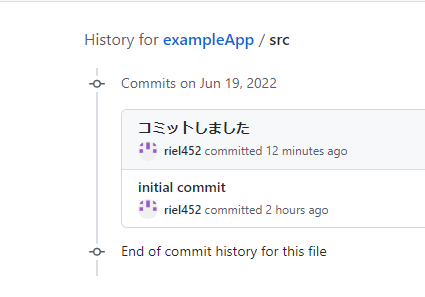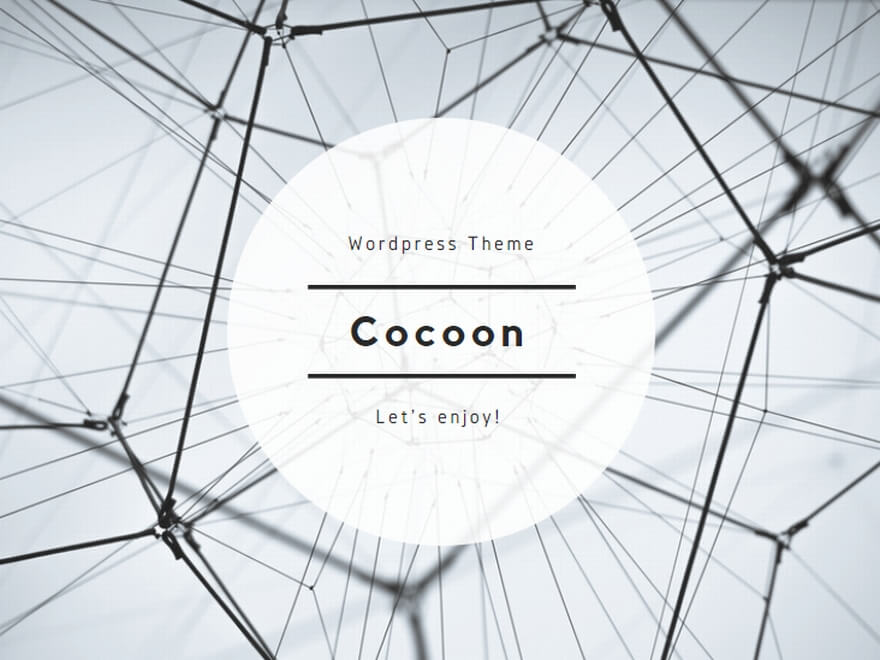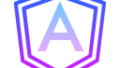用語解説
コミットとは
ローカルリポジトリに変更を反映させること
プッシュとは
ローカルリポジトリの変更をリモートリポジトリに反映させること
変更内容の確認
変更したファイルの確認
git statusコマンドで、変更したファイルを確認できます。以下の例では、index.htmlが変更されているが、コミット対象になっていないことを意味しています。
>git status
On branch main
Your branch is up to date with 'origin/main'.
Changes not staged for commit:
(use "git add <file>..." to update what will be committed)
(use "git restore <file>..." to discard changes in working directory)
modified: src/index.html
no changes added to commit (use "git add" and/or "git commit -a")差分の確認
git diffコマンドで変更したファイルの差分を確認できます。
>git diff
diff --git a/src/index.html b/src/index.html
index ef07ffe..05bba2a 100644
--- a/src/index.html
+++ b/src/index.html
@@ -2,7 +2,7 @@
<html lang="en">
<head>
<meta charset="utf-8">
- <title>ExampleApp</title>
+ <title>ExampleApp - hello</title>
<base href="/">
<meta name="viewport" content="width=device-width, initial-scale=1">
<link rel="icon" type="image/x-icon" href="favicon.ico">
コミットする
コミット対象に追加する
git add <ファイル名またはディレクトリ>のように指定できます。
>git add src/index.htmlgit statusで、コミット対象になったかを確認できます。
以下では、src/index.htmlがコミット対象になっていることが分かります。
>git status
On branch main
Your branch is up to date with 'origin/main'.
Changes to be committed:
(use "git restore --staged <file>..." to unstage)
modified: src/index.htmlコミットする
git commit -m <コミットメッセージ> でコミットできます。
メッセージには、どういう変更をしたかを入力します。
>git commit -m "コミットしました"
[main 5580978] コミットしました
1 file changed, 1 insertion(+), 1 deletion(-)ステータスを確認すると、リモートリポジトリと比較すると、ローカルでは1コミットされているとのメッセージが出る。つまり、ローカルにコミットはしているが、リモートリポジトリに反映されていない状態です。
>git status
On branch main
Your branch is ahead of 'origin/main' by 1 commit.
(use "git push" to publish your local commits)
nothing to commit, working tree clean
C:\workspace\Git\repos\exampleApp>
プッシュする
git push origin <ブランチ名>でプッシュできます。※現在のブランチ名はgit branchで確認できます。
>git branch
* main
>git push origin mainちなみに、originというのは、デフォルトで設定されているリモートリポジトリのURLのこと。
以下のように確認できます。
C:\workspace\Git\repos\exampleApp>git remote -v
origin https://github.com/user/exampleApp.git (fetch)
origin https://github.com/user/exampleApp.git (push)確認すると、リモートリポジトリに反映されていることがわかります。